Asset Store¶
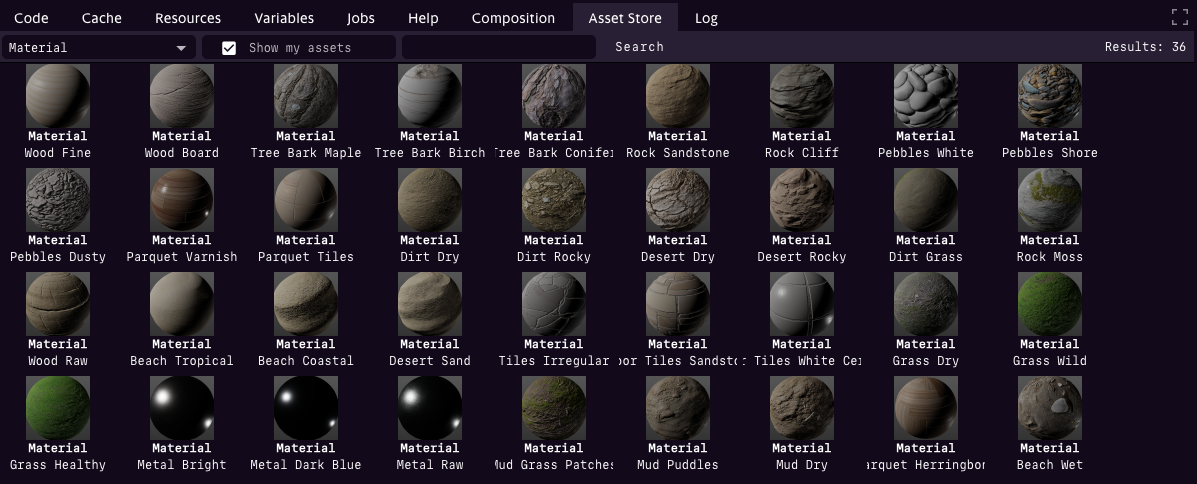
Asset store interface¶
The Asset Store is a powerful tool for quickly finding and integrating assets into your game project. It provides seamless access to both public assets and your private, non-public assets, making it easy to enhance your project with high-quality resources.
Searching and Filtering¶
The Asset Store allows you to:
Search for Assets: Use the search bar to find assets by name or keywords.
Filter by Asset Type: Narrow your results by selecting specific asset types, ensuring you find exactly what you need more efficiently.
Inspector Integration: Clicking the magnifying glass icon in any link field within the Inspector automatically filters the Asset Store to display only assets compatible with the required type of the link. This integration streamlines the process of linking relevant assets to your project.
Referencing vs. Copying Assets¶
When you add an asset from the store to your project, it is referenced rather than immediately copied. This approach offers several advantages:
Speed: Referenced assets load quickly, allowing you to see immediate results in the Render View.
Efficiency: Your project stays lightweight during development, as external assets remain stored in the Asset Store.
However, referencing assets also introduces a potential dependency. Since the asset is not under your direct control, it could be deleted or modified by its owner. To ensure permanent access to the asset, you can copy it into your project using one of the following methods:
Copying Assets to Your Project¶
During Publishing: When you publish your game project, all referenced assets are automatically copied into your project’s packages directory. This ensures the project is self-contained and includes all external dependencies.
Manual Copying: You can manually copy an asset into your project by:
Opening the asset in the Inspector.
Selecting the option to Copy or Unpack the asset.
Copy: Copies the asset to your project while preserving its original packaging.
Unpack: Extracts the contents of the asset, allowing you to customize and manage its individual components within your project.
These options give you the flexibility to manage assets in a way that balances development efficiency and long-term control over your project resources.