Inspector¶
The Inspector panel is an essential tool in game engines, providing an intuitive interface for viewing and modifying the properties of objects within a scene. By selecting an object, developers gain access to its attributes, settings, and configurations, all directly editable within the Inspector.
The Inspector is context-sensitive, meaning it dynamically displays properties based on the currently selected item or scene graph node. In Lemonate, items are the fundamental building blocks of a game. An item could be a 3D model, material, texture, scene, or even the entire game itself. The Inspector operates within the context of the currently selected item, adapting its options and fields accordingly.
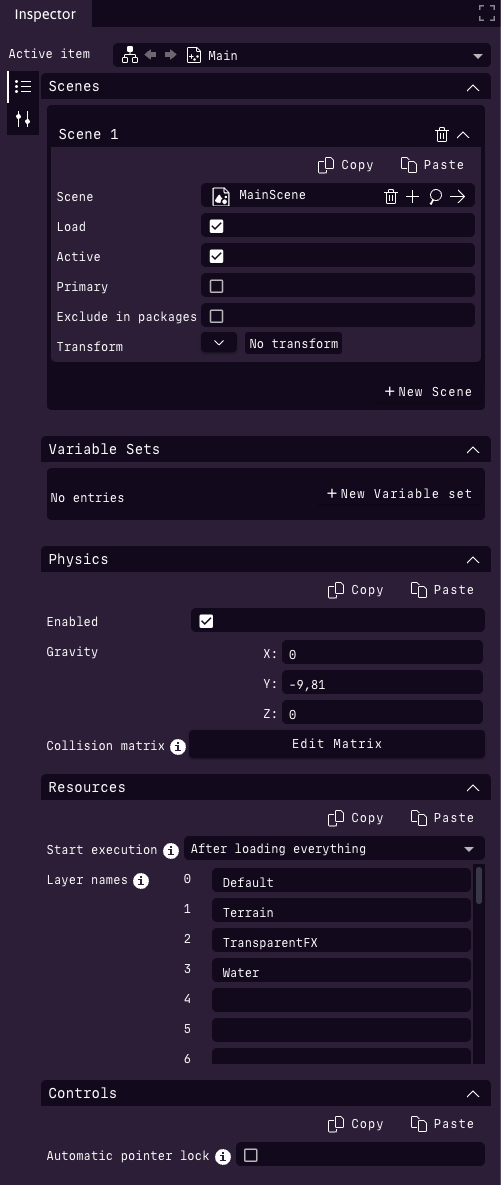
Inspector displaying project properties¶
By default, the Inspector starts in the context of the Project item, which serves as the root of the game. The Project item has various critical properties, the most important being the collection of scenes that compose the game. In a newly created project, there is typically a single scene named MainScene, marked as loaded and active, ensuring it will be rendered.
For more information about projects, refer to the following page: Projects
Types of Properties¶
The Inspector can display a wide variety of property types, including numbers, text, vectors, transforms, checkboxes, colors, and more. Changes made to these properties are instantly reflected in the objects they control, with updates visible in the Render View.
One key property type is links. Links establish relationships between different items; for example, a Project may link to one or more Scenes, and each Scene may link to assets like 3D models, compositions, or environment maps.

An empty link field¶

A filled link field¶
A link field contains several interactive components:
Icon: Displays a generic icon or thumbnail for the linked item type.
Item Name: Shows the name of the linked item if present.
Trashcan Icon: Removes the link from the field.
Plus Icon: Creates a new item of the required type.
Magnifying Glass Icon: Opens the asset store to browse for an item of the required type.
Arrow Icon: Switches the Inspector to display the linked item’s properties, changing the context.
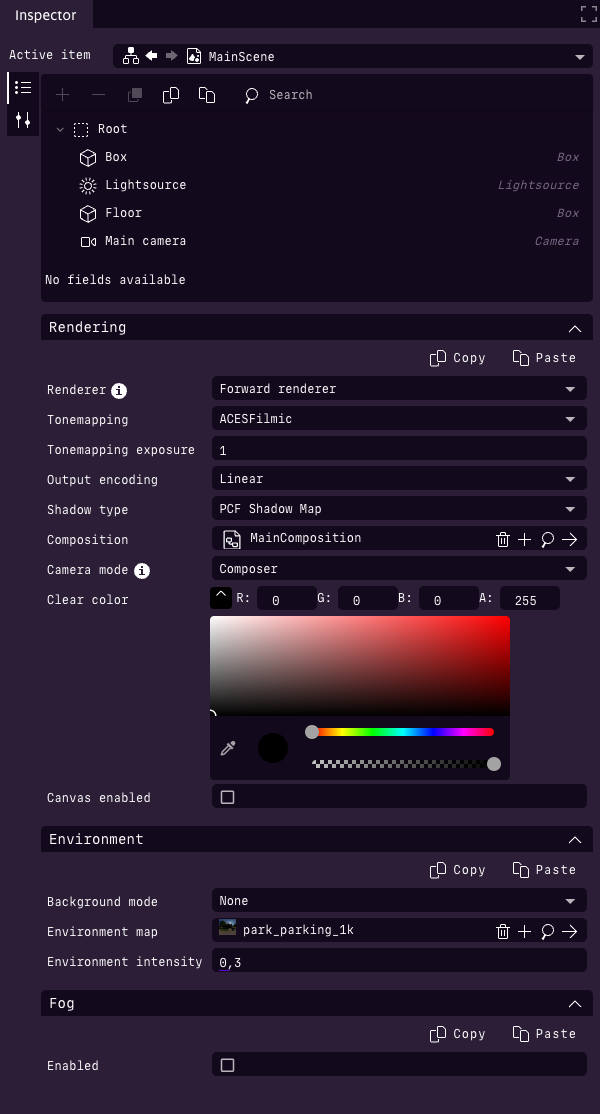
Inspector showing a scene¶
Clicking the arrow icon within the MainScene link, for example, shifts the Inspector’s focus to the scene, revealing that scene’s properties along with its scene graph. Within the scene graph, selecting any contained object—such as a box—expands the Inspector’s view to display the object’s properties.
Objects in the scene have both shared and unique properties. Common fields include transforms, active and static states, layer assignments, names, and tags. After these shared properties, object-specific fields appear; for example, a box has a size property, while a light source has an intensity property. Many objects also have physics-related properties if they are physics-enabled.
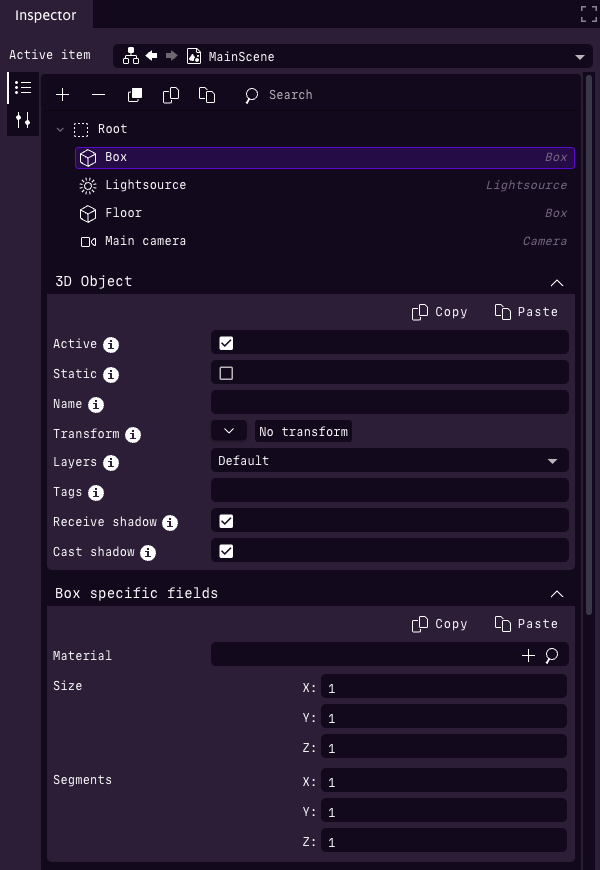
Inspector displaying a box¶
Selecting an object directly in the Render View (if visible) will automatically switch the Inspector to show the corresponding scene and the selected object’s details.