Renderview¶
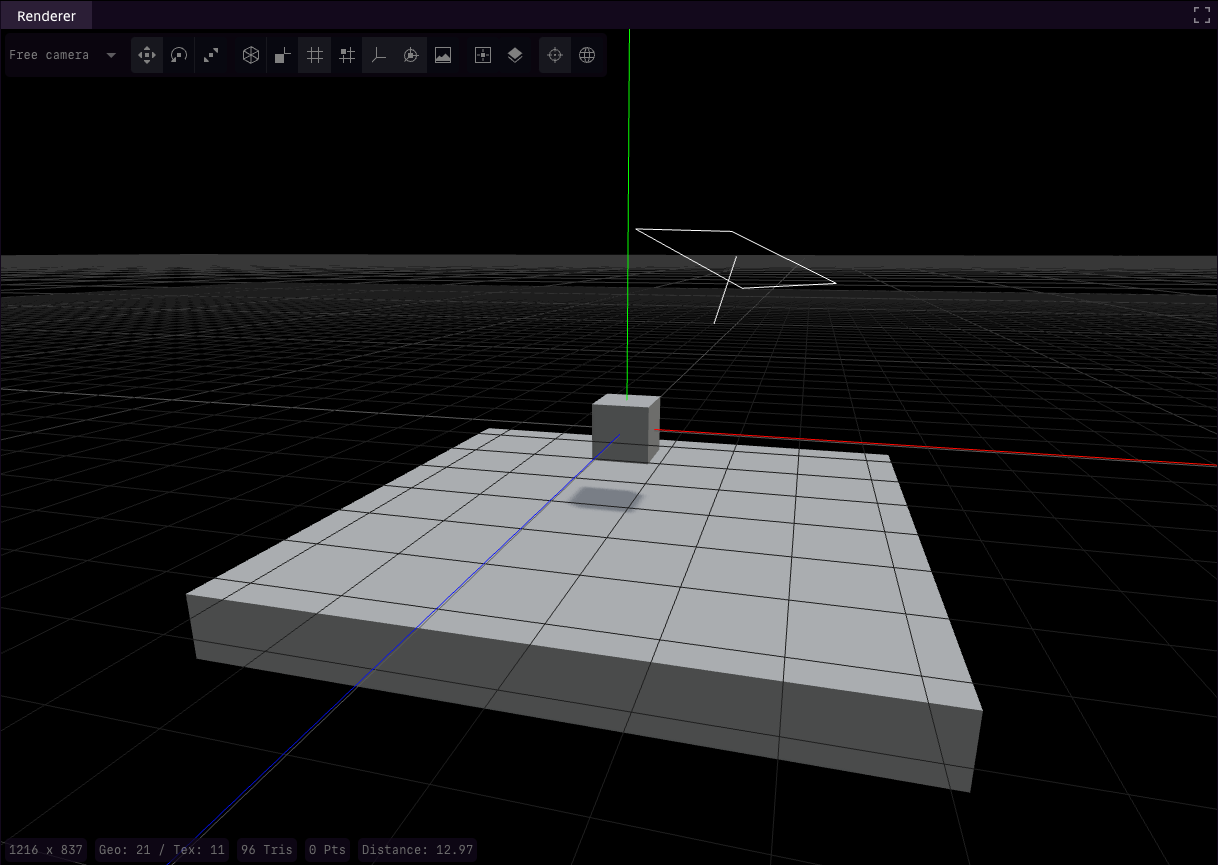
Renderview¶
The Renderview is one of the central elements in the editor, providing a real-time visual interface for interacting with and previewing scenes within the game environment. It serves as the main canvas where users can create, arrange, and edit objects in 3D space, offering an intuitive approach to crafting scenes and levels.
Features¶
Camera Mode
The Renderview provides flexible camera options for navigating and visualizing scenes. Users can select:
Free Camera: Allows unrestricted movement to explore any part of the scene, ideal for quick adjustments and viewing.
Camera from Scenegraph: Switches to a preset camera defined in the scene, useful for previewing scenes from intended in-game perspectives.
Transform Tools
Essential for object manipulation, these tools allow users to adjust the placement, orientation, and size of objects within the scene:
Translate: Moves selected objects along the X, Y, or Z axes to change their position within the scene.
Rotate: Rotates objects around a chosen axis to achieve precise alignment.
Scale: Adjusts the size of selected objects by scaling them along specific axes, making it easy to fine-tune object dimensions.
Rendering Options
The Renderview offers multiple rendering options to help developers visualize and align objects within the scene:
Wireframe: Shows only the object outlines, helping focus on structure without surface details.
Normals: Visualizes surface normals for each object, aiding in lighting and shading adjustments.
Grid: Displays a grid overlay to assist in positioning and aligning objects accurately within the scene.
Snap-to-Grid: Enables snapping of objects to grid points, ensuring precise alignment and spacing.
Show Axes: Displays the X, Y, and Z axes to help orient objects within the 3D space.
Show Helpers: Renders auxiliary helpers, such as bounding boxes or light sources, that provide additional context during scene setup.
Show Background: Toggles the visibility of the background, enabling users to focus on foreground objects or specific elements in the scene.
Center View
The Center View tool allows users to quickly focus on selected objects or the central scene area, reorienting the camera view to a default position. This is particularly useful when working with large or complex scenes, ensuring quick navigation back to a known focal point.
Layers
Layer management within the Renderview allows users to organize and control visibility of certain layers of the scene
Camera Mode: Orbit or FPS
Users can choose between two navigation modes for a more tailored viewing experience:
Orbit Mode: Rotates around a the current scene center, providing a comprehensive view from different angles.
FPS Mode: First-Person Shooter (FPS) mode allows users to navigate the scene as though moving through it, which is particularly useful for previewing scenes in a more immersive manner.